 |
 |
 |
 |
| |
P l a y b a c k s 123 MP3 Player
|
| |
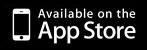
|
05
Play your mp3's
 When you say GO... When you say GO...
After
you have made your playlist, press „Playliste abspielen“
(„play playlist“). The first title of the selected playlist
will now appear.
If you have already inserted lyrics as jpg, pdf, png or txt in iTunes
(see p. 07 „transferring mp3s and lyrics“) these, too, will
appear.
To play a song, press „Play“. The skip-buttons let you skip
back and forth. The volume is altered by the regulator at the bottom
right hand side. Scroll to move the lyrics along.
Lyrics across more than one page are eaqually displayed. The remaining time is shown in the middle at the bottom.
To quickly select a title of a playlist, click „Playliste“,
select the song you want and confirm your choice with
„Wählen“ („select“). There is also a
search integrated here.
Hint:
Don’t worry: if you select and confirm a song while another
song is being played you will be asked a security-question, wheather
you want to interrupt it.
Autoscrolling:
To activate autoscrolling, click "Einstellungen" ("settings") and
activate the atuoscrolling feature. At "Start nach" (start after) you
can define a scrolling delay at the beginning of the song. The
new scroll speed regulator appears at the right hand side of the time
display. These values are initially valid for all songs.
To adjust the scrolling speed and scrolling delay for each song
individually, click on the small symbol left of "Playliste".
Here, individual settings can be made for each song, which are taken
into account when loading.
Continue here and set the Playbacks123 MP3 Player to your hearts desire.
06 Settings
|
 BLUE MOON Tonstudio - www.playbacks123.de
BLUE MOON Tonstudio - www.playbacks123.de  |
|
|
|
 |
 |
 |
 |
|